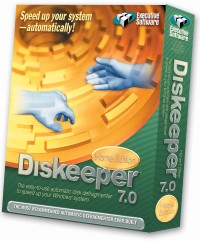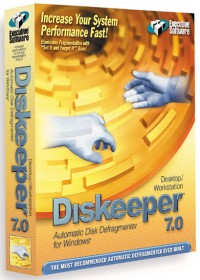| |
|
|
|
|
|
|
By Cheryl Currid
If your work hasn’t changed much and you haven’t picked up any big graphics programs or games, then the likely culprit is a hard drive bogged down with fragmented files. Here’s what goes wrong: When a PC saves a file to a hard disk, it puts the data down on a single track in contiguous clusters. When you erase a file, it flags those clusters as being available space. Over time, especially when you are Web surfing, you make and erase temporary files all over the disk.
As new files are
saved, the disk stores them in several parts, on different tracks, and
usually not clusters of contiguous space. Then, when the PC opens a
file, the drive has to search out all the broken bits of a file,
reassemble it, and then use it. Depending on the level of file
fragmentation, it can make an incredible difference in the speed of the
computer.
While some versions of Windows come with a basic disk defragmenter, there’s a small utility software package that makes life much easier. It’s called Diskeeper, and is made by Executive Software. Diskeeper is fast – usually about 3 to 5 times faster than the built-in defragmenter. It also monitors your disk performance, and then customizes defragmentation runs so that you’ll get peak performance. It can even run in the background while you are working on your PC. Diskeeper has a great “Set It and Forget It” mode that automatically defragment the hard drive, at prescheduled times – even if you don’t remember to check it. You can also set it to monitor your disks at all times, but not defragment it during peak periods. This will keep the software out of your way at certain times when you need all the processing power you can get. One of my favorite features of the software is called “Frag Guard.” Once enables, this option prevents critical system files from becoming fragmented in the first place.
You are not alone if
all this sounds new to you. Many experienced users even forget to check
for file fragmentation when looking at “sick PC.” And, if you use the
built-in defragmenter, you’ll likely spend so much time with it you’ll
probably “forget” to do it again. If you want a quick look at how badly your drive is fragmented, you can find out by using the built-in disk defragmenter in Windows. In Windows 2000 and XP, select the Start button and then click on All Programs, Accessories, and then System Tools. Alternatively, you can have Executive Software check it for free, online from their Web site (www.execsoft.com). Depending on your needs, you’ll find the version that is right for you. For example, the Home Edition is perfect to install on one or two PCs in your home. Or, if you already have a home network, you can select the Professional Edition, and can have computers defragment drives across the network. At a paltry price of $24.95 per PC for the Home Edition, and $44.95 for the Professional Edition, Diskeeper earns its place in my utilities cabinet. Best of all, you can put this great utility to work immediately. The software is available for purchase online, and you can download it immediately – no need to head out to the store, or wait for anything to arrive in the mail.
This article originally appeared in the Houston Chronicle, September 19, 2002 Copyright ® 1997-2003, Currid & Company, Inc. The Currid Collection articles are part of a series featured in Hearst Publications. If you are interested in obtaining reprints for this, or any, column published by Currid & Company associates, please contact Webmaster by email at webmaster@currid.com.
|
|
|
|
|
|
|
www.currid.com |
| Copyright 2006 Currid & Company. All rights reserved |